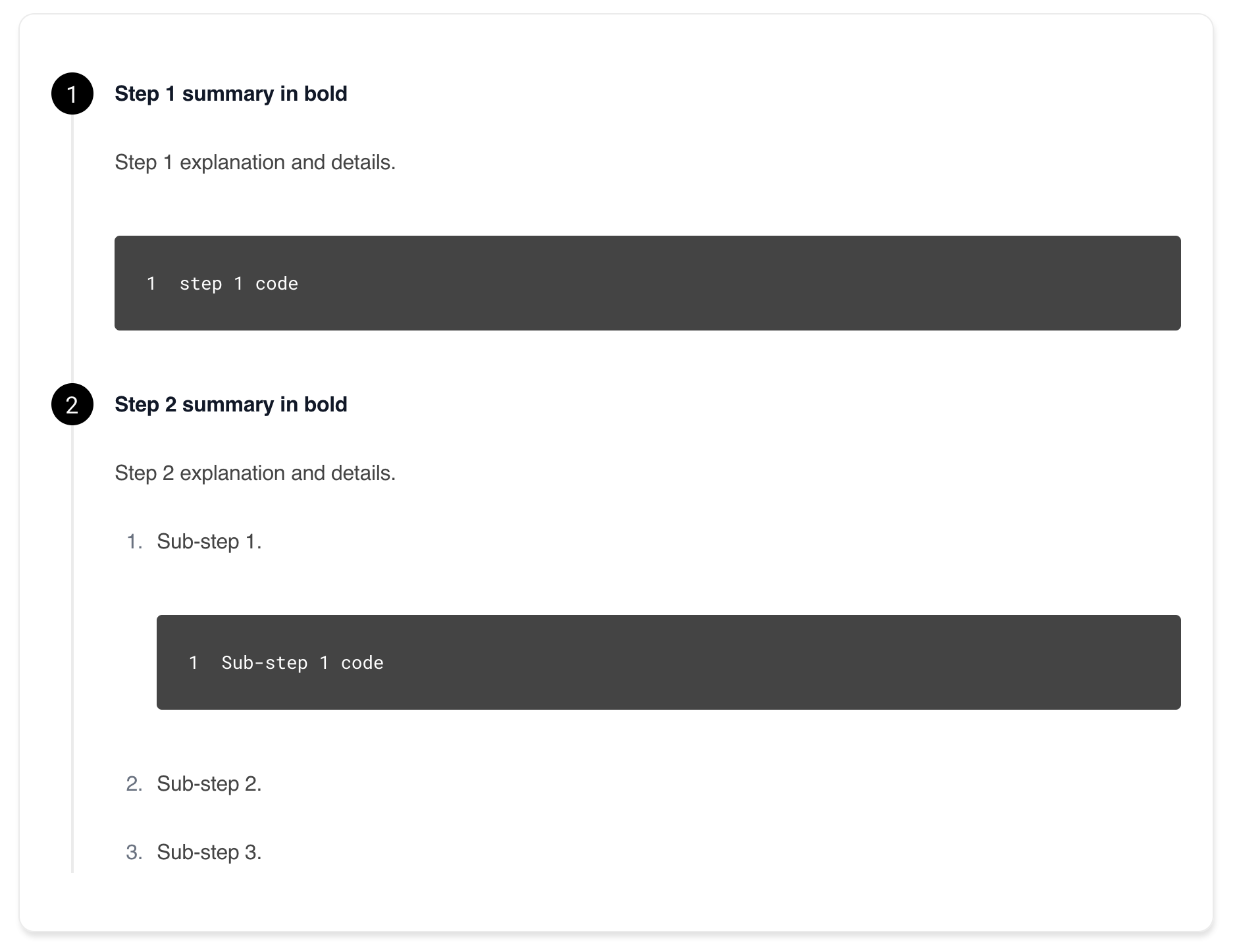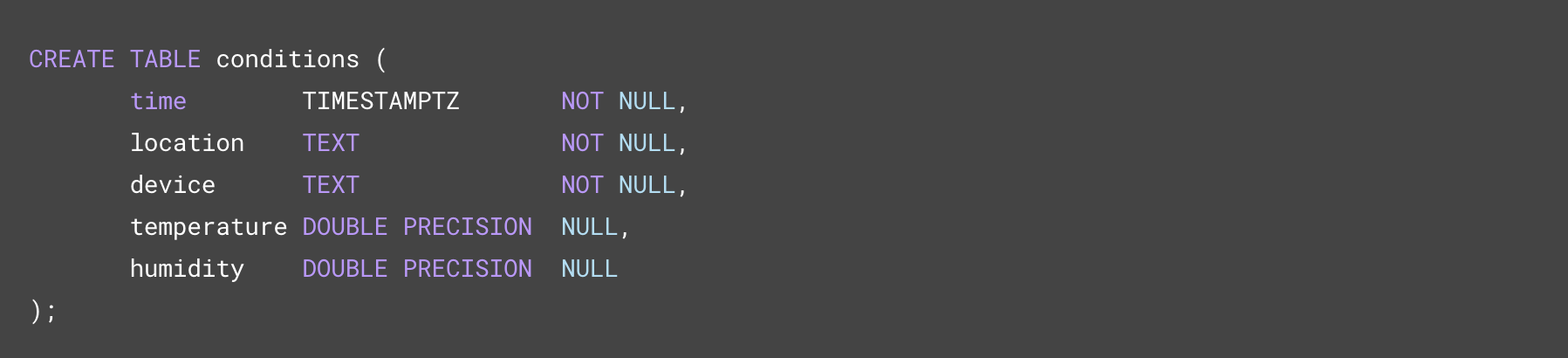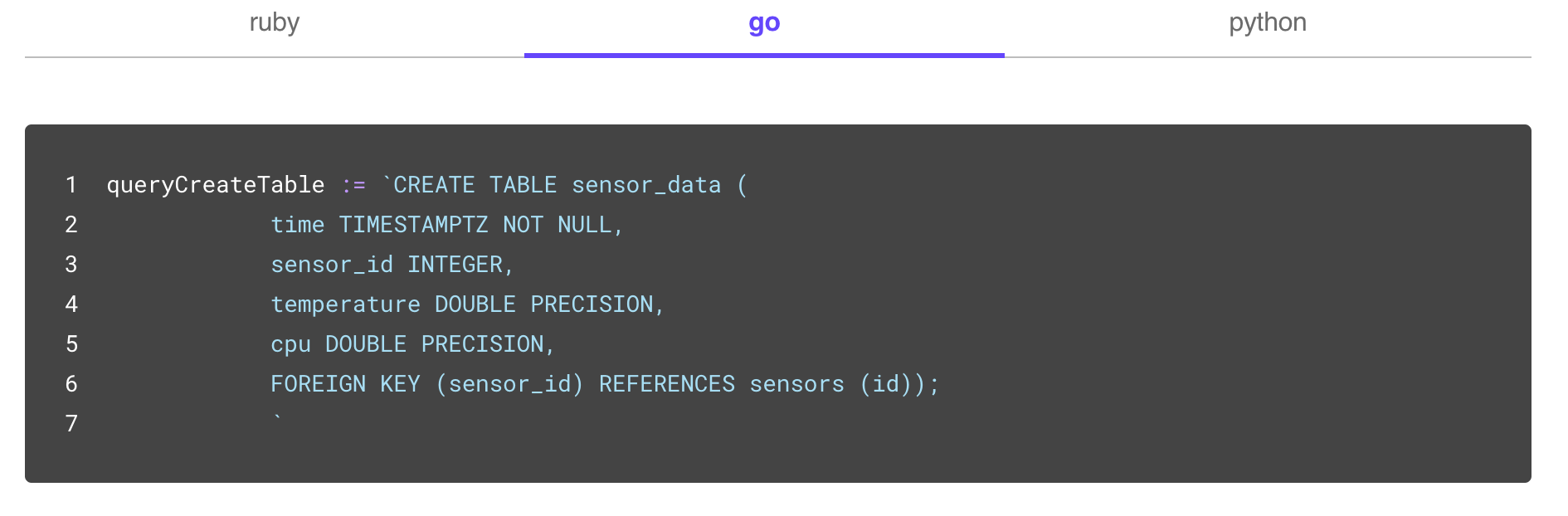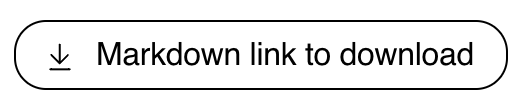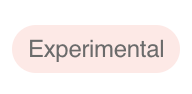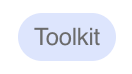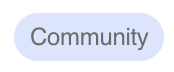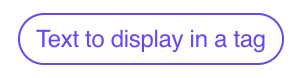This page illustrates and provides examples of the formatting available for Timescale documentation. Note that for most elements, spacing is important.
Use for a logical sequence of steps to achieve a goal. For example, create a hypertable.
Syntax:
<Procedure>
1. **Step 1 summary in bold**
Step 1 explanation in details.
```
step 1 code
```
1. **Step 2 summary in bold**
Step 2 explanation in details.
1. Sub-step 1.
```
Sub-step 1 code
```
1. Sub-step 2.
1. Sub-step 3.
</Procedure>
See a use example in the docs.
Use sparingly and only if it's essential to attract the reader's attention.
-
Note
Syntax:
<Highlight type="note"> Additional relevant information worth highlighting. </Highlight>See a use example in the docs.
-
Important
Syntax:
<Highlight type="important"> Important things to keep in mind. </Highlight>See a use example in the docs.
-
Warning
Syntax:
<Highlight type="warning"> Caution! </Highlight>See a use example in the docs.
-
Deprecation
Syntax:
<Highlight type="deprecation"> A deprecation notice. </Highlight>See a use example in the docs.
-
Cloud
Syntax:
<Highlight type="cloud"> A note dealing specifically with Timescale Cloud. </Highlight>
Syntax:
<Tabs label="Tabs label for accessibility">
<Tab title="First tab title">
First tab content
</Tab>
<Tab title="Second tab title">
Second tab content
</Tab>
</Tabs>
See a use example in the docs.
As a default, use fenced Markdown code blocks:
To remove line numbers and the copy button, use the CodeBlock component with canCopy and showLineNumbers set to false:
Syntax:
<CodeBlock canCopy={false} showLineNumbers={false} children={`
CREATE TABLE conditions (
time TIMESTAMPZ NOT NULL,
location TEXT NOT NULL,
device TEXT NOT NULL,
temperature DOUBLE PRECISION NULL,
humidity DOUBLE PRECISION NULL
);
`} />
See a use example in the docs.
Syntax:
<Terminal>
<tab label='ruby'>
```ruby
ruby code
```
</tab>
<tab label="python">
```python
pyhon code
```
</tab>
<tab label="go">
```go
go code
```
</tab>
</Terminal>
-
Download
Syntax:
<Tag type="download">Markdown link to download</Tag>See a use example in the docs.
-
Experimental
Syntax:
<Tag type="experimental">Experimental</Tag>See a use example in the docs.
-
Toolkit
Syntax:
<Tag type="toolkit">Toolkit</Tag>See a use example in the docs.
-
Community
Syntax:
<Tag type="community">Community</Tag>See a use example in the docs.
-
Hollow
Syntax:
<Tag variant="hollow">Text to display in a tag</Tag>
Import a partial from the _partials directory and then reference it in the relevant part of the page.
Syntax:
import PartialName from "versionContent/_partials/_partial.mdx";
<PartialName />
See a use example in the docs.
Links should be reference-style Markdown links.
Syntax:
[Anchor][link-label]
[link-label]: absolute or relative URL
For example: