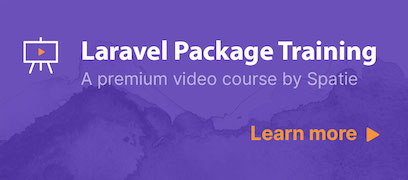This package allows you to easily read and write simple Excel and CSV files. Behind the scenes generators are used to ensure low memory usage, even when working with large files.
Here's an example on how to read an Excel or CSV.
SimpleExcelReader::create($pathToFile)->getRows()
->each(function(array $rowProperties) {
// process the row
});If $pathToFile ends with .csv a CSV file is assumed. If it ends with .xlsx, an Excel file is assumed.
Learn how to create a package like this one, by watching our premium video course:
We invest a lot of resources into creating best in class open source packages. You can support us by buying one of our paid products.
We highly appreciate you sending us a postcard from your hometown, mentioning which of our package(s) you are using. You'll find our address on our contact page. We publish all received postcards on our virtual postcard wall.
You can install the package via composer:
composer require spatie/simple-excelImagine you have a CSV with this content.
email,first_name
[email protected],john
[email protected],jane
// $rows is an instance of Illuminate\Support\LazyCollection
$rows = SimpleExcelReader::create($pathToCsv)->getRows();
$rows->each(function(array $rowProperties) {
// in the first pass $rowProperties will contain
// ['email' => '[email protected]', 'first_name' => 'john']
});Reading an Excel file is identical to reading a CSV file. Just make sure that the path given to the create method of SimpleExcelReader ends with xlsx.
getRows will return an instance of Illuminate\Support\LazyCollection. This class is part of the Laravel framework. Behind the scenes generators are used, so memory usage will be low, even for large files.
You'll find a list of methods you can use on a LazyCollection in the Laravel documentation.
Here's a quick, silly example where we only want to process rows that have a first_name that contains more than 5 characters.
SimpleExcelReader::create($pathToCsv)->getRows()
->filter(function(array $rowProperties) {
return strlen($rowProperties['first_name']) > 5
})
->each(function(array $rowProperties) {
// processing rows
});If the file you are reading does not contain a title row, then you should use the noHeaderRow() method.
// $rows is an instance of Illuminate\Support\LazyCollection
$rows = SimpleExcelReader::create($pathToCsv)
->noHeaderRow()
->getRows()
->each(function(array $rowProperties) {
// in the first pass $rowProperties will contain
// [0 => 'john@example', 1 => 'john']
});Under the hood this package uses the box/spout package. You can get to the underlying reader that implements \Box\Spout\Reader\ReaderInterface by calling the getReader method.
$reader = SimpleExcelReader::create($pathToCsv)->getReader();The take method allows you to specify a limit on how many rows should be returned.
// $rows is an instance of Illuminate\Support\LazyCollection
$rows = SimpleExcelReader::create($pathToCsv)
->take(5)
->getRows();The skip method allows you to define which row to start reading data from. In this example we get rows 11 to 16.
$rows = SimpleExcelReader::create($pathToCsv)
->skip(10)
->take(5)
->getRows();Here's how you can write a CSV file:
$writer = SimpleExcelWriter::create($pathToCsv)
->addRow([
'first_name' => 'John',
'last_name' => 'Doe',
])
->addRow([
'first_name' => 'Jane',
'last_name' => 'Doe',
]);The file at pathToCsv will contain:
first_name,last_name
John,Doe
Jane,Doe
Writing an Excel file is identical to writing a csv. Just make sure that the path given to the create method of SimpleExcelWriter ends with xlsx.
Instead of writing a file to disk, you can stream it directly to the browser.
$writer = SimpleExcelWriter::streamDownload('your-export.xlsx')
->addRow([
'first_name' => 'John',
'last_name' => 'Doe',
])
->addRow([
'first_name' => 'Jane',
'last_name' => 'Doe',
])
->toBrowser();You can use addRows instead of addRow to add multiple rows at once.
$writer = SimpleExcelWriter::streamDownload('your-export.xlsx')
->addRows([
[
'first_name' => 'John',
'last_name' => 'Doe',
],
[
'first_name' => 'Jane',
'last_name' => 'Doe',
],
]);If the file you are writing should not have a title row added automatically, then you should use the noHeaderRow() method.
$writer = SimpleExcelWriter::create($pathToCsv)
->noHeaderRow()
->addRow([
'first_name' => 'Jane',
'last_name' => 'Doe',
]);
});This will output:
Jane,Doe
Under the hood this package uses the box/spout package. That package contains a StyleBuilder that you can use to format rows. Styles can only be used on excel documents.
use Box\Spout\Writer\Common\Creator\Style\StyleBuilder;
use Box\Spout\Common\Entity\Style\Color;
$style = (new StyleBuilder())
->setFontBold()
->setFontSize(15)
->setFontColor(Color::BLUE)
->setShouldWrapText()
->setBackgroundColor(Color::YELLOW)
->build();
$writer->addRow(['values, 'of', 'the', 'row'], $style)For more information on styles head over to the Spout docs.
By default the SimpleExcelReader will assume that the delimiter is a ,.
This is how you can use an alternative delimiter:
SimpleExcelWriter::create($pathToCsv)->useDelimiter(';');You can get the number of rows that are written. This number includes the automatically added header row.
$writerWithAutomaticHeader = SimpleExcelWriter::create($this->pathToCsv)
->addRow([
'first_name' => 'John',
'last_name' => 'Doe',
]);
$writerWithoutAutomaticHeader->getNumberOfRows() // returns 2Under the hood this package uses the box/spout package. You can get to the underlying writer that implements \Box\Spout\Reader\WriterInterface by calling the getWriter method.
$writer = SimpleExcelWriter::create($pathToCsv)->getWriter();composer testPlease see CHANGELOG for more information on what has changed recently.
Please see CONTRIBUTING for details.
If you discover any security related issues, please email [email protected] instead of using the issue tracker.
You're free to use this package, but if it makes it to your production environment we highly appreciate you sending us a postcard from your hometown, mentioning which of our package(s) you are using.
Our address is: Spatie, Kruikstraat 22, 2018 Antwerp, Belgium.
We publish all received postcards on our company website.
The MIT License (MIT). Please see License File for more information.