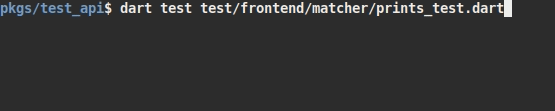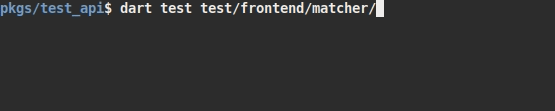test provides a standard way of writing and running tests in Dart.
- Writing Tests
- Running Tests
- Asynchronous Tests
- Running Tests With Custom HTML
- Configuring Tests
- Tagging Tests
- Debugging
- Browser/VM Hybrid Tests
- Support for Other Packages
- Further Reading
Tests are specified using the top-level test() function, and test assertions
are made using expect():
import 'package:test/test.dart';
void main() {
test('String.split() splits the string on the delimiter', () {
var string = 'foo,bar,baz';
expect(string.split(','), equals(['foo', 'bar', 'baz']));
});
test('String.trim() removes surrounding whitespace', () {
var string = ' foo ';
expect(string.trim(), equals('foo'));
});
}Tests can be grouped together using the group() function. Each group's
description is added to the beginning of its test's descriptions.
import 'package:test/test.dart';
void main() {
group('String', () {
test('.split() splits the string on the delimiter', () {
var string = 'foo,bar,baz';
expect(string.split(','), equals(['foo', 'bar', 'baz']));
});
test('.trim() removes surrounding whitespace', () {
var string = ' foo ';
expect(string.trim(), equals('foo'));
});
});
group('int', () {
test('.remainder() returns the remainder of division', () {
expect(11.remainder(3), equals(2));
});
test('.toRadixString() returns a hex string', () {
expect(11.toRadixString(16), equals('b'));
});
});
}Any matchers from the matcher package can be used with expect() to do
complex validations:
import 'package:test/test.dart';
void main() {
test('.split() splits the string on the delimiter', () {
expect('foo,bar,baz', allOf([
contains('foo'),
isNot(startsWith('bar')),
endsWith('baz')
]));
});
}You can also test exceptions with the throwsA() function or a matcher
such as [throwsException]:
import 'package:test/test.dart';
void main() {
test('.parse() fails on invalid input', () {
expect(() => int.parse('X'), throwsFormatException);
});
}You can use the setUp() and tearDown() functions to share code between
tests. The setUp() callback will run before every test in a group or test
suite, and tearDown() will run after. tearDown() will run even if a test
fails, to ensure that it has a chance to clean up after itself.
import 'package:test/test.dart';
void main() {
late HttpServer server;
late Uri url;
setUp(() async {
server = await HttpServer.bind('localhost', 0);
url = Uri.parse('http://${server.address.host}:${server.port}');
});
tearDown(() async {
await server.close(force: true);
server = null;
url = null;
});
// ...
}A single test file can be run just using dart test path/to/test.dart (as of
Dart 2.10 - prior sdk versions must use pub run test instead of dart test).
Many tests can be run at a time using dart test path/to/dir.
It's also possible to run a test on the Dart VM only by invoking it using dart path/to/test.dart, but this doesn't load the full test runner and will be
missing some features.
The test runner considers any file that ends with _test.dart to be a test
file. If you don't pass any paths, it will run all the test files in your
test/ directory, making it easy to test your entire application at once.
You can select specific tests cases to run by name using dart test -n "test name". The string is interpreted as a regular expression, and only tests whose
description (including any group descriptions) match that regular expression
will be run. You can also use the -N flag to run tests whose names contain a
plain-text string.
By default, tests are run in the Dart VM, but you can run them in the browser as
well by passing dart test -p chrome path/to/test.dart. test will take
care of starting the browser and loading the tests, and all the results will be
reported on the command line just like for VM tests. In fact, you can even run
tests on both platforms with a single command: dart test -p "chrome,vm" path/to/test.dart.
Some query parameters are supported on test paths, which allow you to filter the tests that will run within just those paths. These filters are merged with any global options that are passed, and all filters must match for a test to be ran.
- name: Works the same as
--name(simple contains check).- This is the only option that supports more than one entry.
- full-name: Requires an exact match for the name of the test.
- line: Matches any test that originates from this line in the test suite.
- col: Matches any test that originates from this column in the test suite.
Example Usage: dart test "path/to/test.dart?line=10&col=2"
The line and col filters match against the current stack trace taken from
the invocation to the test function, and are considered a match if
any frame in the trace meets all of the following criteria:
- The URI of the frame matches the root test suite uri.
- This means it will not match lines from imported libraries.
- If both
lineandcolare passed, both must match the same frame. - The specific
lineandcolto be matched are defined by the tools creating the stack trace. This generally means they are 1 based and not 0 based, but this package is not in control of the exact semantics and they may vary based on platform implementations.
Tests can also be sharded with the --total-shards and --shard-index arguments,
allowing you to split up your test suites and run them separately. For example,
if you wanted to run 3 shards of your test suite, you could run them as follows:
dart test --total-shards 3 --shard-index 0 path/to/test.dart
dart test --total-shards 3 --shard-index 1 path/to/test.dart
dart test --total-shards 3 --shard-index 2 path/to/test.dartTest order can be shuffled with the --test-randomize-ordering-seed argument.
This allows you to shuffle your tests with a specific seed (deterministic) or
a random seed for each run. For example, consider the following test runs:
dart test --test-randomize-ordering-seed=12345
dart test --test-randomize-ordering-seed=randomSetting --test-randomize-ordering-seed=0 will have the same effect as not
specifying it at all, meaning the test order will remain as-is.
You can adjust the output format of test results using the --reporter=<option>
command line flag. The default format is the compact output format - a single
line, continuously updated as tests are run. When running on the GitHub Actions CI
however (detected via checking the GITHUB_ACTIONS environment variable for true),
the default changes to the github output format - a reporter customized
for that CI/CD system.
The available options for the --reporter flag are:
compact: a single, continuously updated lineexpanded: a separate line for each updategithub: a custom reporter for GitHub Actionsjson: a machine-readable format; see https://dart.dev/go/test-docs/json_reporter.md
To collect code coverage, you can run tests with the --coverage <directory>
argument. The directory specified can be an absolute or relative path.
If a directory does not exist at the path specified, a directory will be
created. If a directory does exist, files may be overwritten with the latest
coverage data, if they conflict.
This option will enable code coverage collection on a suite-by-suite basis,
and the resulting coverage files will be outputted in the directory specified.
The files can then be formatted using the package:coverage
format_coverage executable.
Coverage gathering is currently only implemented for tests run on the Dart VM or Chrome.
Here's an example of how to run tests and format the collected coverage to LCOV:
## Run Dart tests and output them at directory `./coverage`:
dart run test --coverage=./coverage
## Activate package `coverage` (if needed):
dart pub global activate coverage
## Format collected coverage to LCOV (only for directory "lib")
pub global run coverage:format_coverage --packages=.packages --report-on=lib --lcov -o ./coverage/lcov.info -i ./coverage
## Generate LCOV report:
genhtml -o ./coverage/report ./coverage/lcov.info
## Open the HTML coverage report:
open ./coverage/report/index.html- LCOV is a GNU tool which provides information about what parts of a program are actually executed (i.e. "covered") while running a particular test case.
- The binary
genhtmlis one of the LCOV tools. - See the LCOV project for more: https://github.com/linux-test-project/lcov
- See the Homebrew LCOV formula: https://formulae.brew.sh/formula/lcov
Some test files only make sense to run on particular platforms. They may use
dart:html or dart:io, they might test Windows' particular filesystem
behavior, or they might use a feature that's only available in Chrome. The
@TestOn annotation makes it easy to declare exactly which platforms a test
file should run on. Just put it at the top of your file, before any library or
import declarations:
@TestOn('vm')
import 'dart:io';
import 'package:test/test.dart';
void main() {
// ...
}The string you pass to @TestOn is what's called a "platform selector", and it
specifies exactly which platforms a test can run on. It can be as simple as the
name of a platform, or a more complex Dart-like boolean expression involving
these platform names.
You can also declare that your entire package only works on certain platforms by
adding a test_on field to your package config file.
Platform selectors use the boolean selector syntax defined in the
boolean_selector package, which is a subset of Dart's expression syntax that
only supports boolean operations. The following identifiers are defined:
-
vm: Whether the test is running on the command-line Dart VM. -
chrome: Whether the test is running on Google Chrome. -
firefox: Whether the test is running on Mozilla Firefox. -
safari: Whether the test is running on Apple Safari. -
ie: Whether the test is running on Microsoft Internet Explorer. -
node: Whether the test is running on Node.js. -
dart-vm: Whether the test is running on the Dart VM in any context. It's identical to!js. -
browser: Whether the test is running in any browser. -
js: Whether the test has been compiled to JS. This is identical to!dart-vm. -
blink: Whether the test is running in a browser that uses the Blink rendering engine. -
windows: Whether the test is running on Windows. This can only betrueif eithervmornodeis true. -
mac-os: Whether the test is running on MacOS. This can only betrueif eithervmornodeis true. -
linux: Whether the test is running on Linux. This can only betrueif eithervmornodeis true. -
android: Whether the test is running on Android. Ifvmis false, this will befalseas well, which means that this won't be true if the test is running on an Android browser. -
ios: Whether the test is running on iOS. Ifvmis false, this will befalseas well, which means that this won't be true if the test is running on an iOS browser. -
posix: Whether the test is running on a POSIX operating system. This is equivalent to!windows.
For example, if you wanted to run a test on every browser but Chrome, you would
write @TestOn('browser && !chrome').
The test runner also supports compiling tests to JavaScript and running them on
Node.js by passing --platform node. Note that Node has access to neither
dart:html nor dart:io, so any platform-specific APIs will have to be invoked
using the js package. However, it may be useful when testing APIs that are
meant to be used by JavaScript code.
The test runner looks for an executable named node (on Mac OS or Linux) or
node.exe (on Windows) on your system path. When compiling Node.js tests, it
passes -Dnode=true, so tests can determine whether they're running on Node
using const bool.fromEnvironment('node'). It also sets
--server-mode, which will tell the compiler that dart:html is not available.
If a top-level node_modules directory exists, tests running on Node.js can
import modules from it.
Tests written with async/await will work automatically. The test runner
won't consider the test finished until the returned Future completes.
import 'dart:async';
import 'package:test/test.dart';
void main() {
test('Future.value() returns the value', () async {
var value = await Future.value(10);
expect(value, equals(10));
});
}Any uncaught asynchronous error throws within the zone that a test is running in will cause the test to be considered a failure. This can cause a test which was previously considered complete and passing to change into a failure if the uncaught async error is raised late. If all test cases within the suite have completed this may cause some errors to be missed, or to surface in only some runs.
Avoid uncaught async errors by ensuring that all futures have an error handler before they complete as an error.
There are a number of useful functions and matchers for more advanced
asynchrony. The completion() matcher can be used to test Futures; it
ensures that the test doesn't finish until the Future completes, and runs a
matcher against that Future's value.
import 'dart:async';
import 'package:test/test.dart';
void main() {
test('Future.value() returns the value', () {
expect(Future.value(10), completion(equals(10)));
});
}The throwsA() matcher and the various throwsExceptionType matchers work
with both synchronous callbacks and asynchronous Futures. They ensure that a
particular type of exception is thrown:
import 'dart:async';
import 'package:test/test.dart';
void main() {
test('Future.error() throws the error', () {
expect(Future.error('oh no'), throwsA(equals('oh no')));
expect(Future.error(StateError('bad state')), throwsStateError);
});
}The expectAsync() function wraps another function and has two jobs. First,
it asserts that the wrapped function is called a certain number of times, and
will cause the test to fail if it's called too often; second, it keeps the test
from finishing until the function is called the requisite number of times.
import 'dart:async';
import 'package:test/test.dart';
void main() {
test('Stream.fromIterable() emits the values in the iterable', () {
var stream = Stream.fromIterable([1, 2, 3]);
stream.listen(expectAsync1((number) {
expect(number, inInclusiveRange(1, 3));
}, count: 3));
});
}The test package provides a suite of powerful matchers for dealing with
asynchronous streams. They're expressive and composable, and make it
easy to write complex expectations about the values emitted by a stream. For
example:
import 'dart:async';
import 'package:test/test.dart';
void main() {
test('process emits status messages', () {
// Dummy data to mimic something that might be emitted by a process.
var stdoutLines = Stream.fromIterable([
'Ready.',
'Loading took 150ms.',
'Succeeded!'
]);
expect(stdoutLines, emitsInOrder([
// Values match individual events.
'Ready.',
// Matchers also run against individual events.
startsWith('Loading took'),
// Stream matchers can be nested. This asserts that one of two events are
// emitted after the "Loading took" line.
emitsAnyOf(['Succeeded!', 'Failed!']),
// By default, more events are allowed after the matcher finishes
// matching. This asserts instead that the stream emits a done event and
// nothing else.
emitsDone
]));
});
}A stream matcher can also match the async package's StreamQueue class,
which allows events to be requested from a stream rather than pushed to the
consumer. The matcher will consume the matched events, but leave the rest of the
queue alone so that it can still be used by the test, unlike a normal Stream
which can only have one subscriber. For example:
import 'dart:async';
import 'package:async/async.dart';
import 'package:test/test.dart';
void main() {
test('process emits a WebSocket URL', () async {
// Wrap the Stream in a StreamQueue so that we can request events.
var stdout = StreamQueue(Stream.fromIterable([
'WebSocket URL:',
'ws://localhost:1234/',
'Waiting for connection...'
]));
// Ignore lines from the process until it's about to emit the URL.
await expectLater(stdout, emitsThrough('WebSocket URL:'));
// Parse the next line as a URL.
var url = Uri.parse(await stdout.next);
expect(url.host, equals('localhost'));
// You can match against the same StreamQueue multiple times.
await expectLater(stdout, emits('Waiting for connection...'));
});
}The following built-in stream matchers are available:
emits()matches a single data event.emitsError()matches a single error event.emitsDonematches a single done event.mayEmit()consumes events if they match an inner matcher, without requiring them to match.mayEmitMultiple()works likemayEmit(), but it matches events against the matcher as many times as possible.emitsAnyOf()consumes events matching one (or more) of several possible matchers.emitsInOrder()consumes events matching multiple matchers in a row.emitsInAnyOrder()works likeemitsInOrder(), but it allows the matchers to match in any order.neverEmits()matches a stream that finishes without matching an inner matcher.
You can also define your own custom stream matchers with StreamMatcher().
By default, the test runner will generate its own empty HTML file for browser tests. However, tests that need custom HTML can create their own files. These files have three requirements:
-
They must have the same name as the test, with
.dartreplaced by.html. You can also provide a configuration path to an HTML file if you want it to be reused across all tests. See Providing a custom HTML template below. -
They must contain a
linktag withrel="x-dart-test"and anhrefattribute pointing to the test script. -
They must contain
<script src="packages/test/dart.js"></script>.
For example, if you had a test called custom_html_test.dart, you might write
the following HTML file:
<!doctype html>
<!-- custom_html_test.html -->
<html>
<head>
<title>Custom HTML Test</title>
<link rel="x-dart-test" href="custom_html_test.dart">
<script src="packages/test/dart.js"></script>
</head>
<body>
// ...
</body>
</html>If you want to share the same HTML file across all tests, you can provide a
custom_html_template_path configuration option to your configuration file.
This file should follow the rules above, except that instead of the link tag
add exactly one {{testScript}} in the place where you want the template processor to insert it.
You can also optionally use any number of {{testName}} placeholders which will be replaced by the test filename.
The template can't be named like any test file, as that would clash with using the custom HTML mechanics. In such a case, an error will be thrown.
For example:
custom_html_template_path: html_template.html.tpl<!doctype html>
<!-- html_template.html.tpl -->
<html>
<head>
<title>{{testName}} Test</title>
{{testScript}}
<script src="packages/test/dart.js"></script>
</head>
<body>
// ...
</body>
</html>If a test, group, or entire suite isn't working yet, and you just want it to stop
complaining, you can mark it as "skipped". The test or tests won't be run, and,
if you supply a reason why, that reason will be printed. In general, skipping
tests indicates that they should run but is temporarily not working. If they're
fundamentally incompatible with a platform, @TestOn/testOn
should be used instead.
To skip a test suite, put a @Skip annotation at the top of the file:
@Skip('currently failing (see issue 1234)')
import 'package:test/test.dart';
void main() {
// ...
}The string you pass should describe why the test is skipped. You don't have to include it, but it's a good idea to document why the test isn't running.
Groups and individual tests can be skipped by passing the skip parameter. This
can be either true or a String describing why the test is skipped. For
example:
import 'package:test/test.dart';
void main() {
group('complicated algorithm tests', () {
// ...
}, skip: "the algorithm isn't quite right");
test('error-checking test', () {
// ...
}, skip: 'TODO: add error-checking.');
}By default, tests will time out after 30 seconds of inactivity. The timeout applies to deadlocks or cases where the test stops making progress, it does not ensure that an overall test case or test suite completes within any set time.
Timeouts can be configured on a per-test, -group, or -suite basis. To change the
timeout for a test suite, put a @Timeout annotation at the top of the file:
@Timeout(Duration(seconds: 45))
import 'package:test/test.dart';
void main() {
// ...
}In addition to setting an absolute timeout, you can set the timeout relative to
the default using @Timeout.factor. For example, @Timeout.factor(1.5) will
set the timeout to one and a half times as long as the default—45 seconds.
Timeouts can be set for tests and groups using the timeout parameter. This
parameter takes a Timeout object just like the annotation. For example:
import 'package:test/test.dart';
void main() {
group('slow tests', () {
// ...
test('even slower test', () {
// ...
}, timeout: Timeout.factor(2));
}, timeout: Timeout(Duration(minutes: 1)));
}Nested timeouts apply in order from outermost to innermost. That means that "even slower test" will take two minutes to time out, since it multiplies the group's timeout by 2.
Sometimes a test may need to be configured differently for different platforms.
Windows might run your code slower than other platforms, or your DOM
manipulation might not work right on Safari yet. For these cases, you can use
the @OnPlatform annotation and the onPlatform named parameter to test()
and group(). For example:
@OnPlatform({
// Give Windows some extra wiggle-room before timing out.
'windows': Timeout.factor(2)
})
import 'package:test/test.dart';
void main() {
test('do a thing', () {
// ...
}, onPlatform: {
'safari': Skip('Safari is currently broken (see #1234)')
});
}Both the annotation and the parameter take a map. The map's keys are platform
selectors which describe the platforms for which the
specialized configuration applies. Its values are instances of some of the same
annotation classes that can be used for a suite: Skip and Timeout. A value
can also be a list of these values.
If multiple platforms match, the configuration is applied in order from first to last, just as they would in nested groups. This means that for configuration like duration-based timeouts, the last matching value wins.
You can also set up global platform-specific configuration using the package configuration file.
Tags are short strings that you can associate with tests, groups, and suites. They don't have any built-in meaning, but they're very useful nonetheless: you can associate your own custom configuration with them, or you can use them to easily filter tests so you only run the ones you need to.
Tags are defined using the @Tags annotation for suites and the tags named
parameter to test() and group(). For example:
@Tags(['browser'])
import 'package:test/test.dart';
void main() {
test('successfully launches Chrome', () {
// ...
}, tags: 'chrome');
test('launches two browsers at once', () {
// ...
}, tags: ['chrome', 'firefox']);
}If the test runner encounters a tag that wasn't declared in the
package configuration file, it'll print a warning, so be
sure to include all your tags there. You can also use the file to provide
default configuration for tags, like giving all browser tests twice as much
time before they time out.
Tests can be filtered based on their tags by passing command line flags. The
--tags or -t flag will cause the test runner to only run tests with the
given tags, and the --exclude-tags or -x flag will cause it to only run
tests without the given tags. These flags also support
boolean selector syntax. For example, you can pass --tags "(chrome || firefox) && !slow" to select quick Chrome or Firefox tests.
Note that tags must be valid Dart identifiers, although they may also contain hyphens.
For configuration that applies across multiple files, or even the entire
package, test supports a configuration file called dart_test.yaml. At its
simplest, this file can contain the same sort of configuration that can be
passed as command-line arguments:
# This package's tests are very slow. Double the default timeout.
timeout: 2x
# This is a browser-only package, so test on chrome by default.
platforms: [chrome]The configuration file sets new defaults. These defaults can still be overridden
by command-line arguments, just like the built-in defaults. In the example
above, you could pass --platform firefox to run on Firefox.
A configuration file can do much more than just set global defaults. See the full documentation for more details.
The test runner does not support general purpose flags to control compilation
such as -D defines or flags like --no-sound-null-safety. In most cases it is
preferable to avoid writing tests that depend on the fine-grained compiler
configuration. For instance to choose between sound and unsound null safety,
prefer to choose a language version for each test which has the desired behavior
by default - choose a language version below 2.12 to disable sound null
safety, and a language version above 2.12 to enable sound null safety. When
fine-grained configuration is unavoidable, the approach varies by platform.
Compilation for browser and node tests can be configured by passing arguments to
dart compile js with --dart2js-args options.
Fine-grained compilation configuration is not supported for the VM. Any
configuration which impacts runtime behavior for the entire VM, such as -D
defines (when used for non-const values) and runtime behavior experiments, will
influence both the test runner and the isolates spawned to run test suites.
Experiments which are breaking may cause incompatibilities with the test runner.
These may be specified with a DART_VM_OPTIONS environment variable when
running with pub run test, or by passing them to the dart command before the
test subcommand when using dart test.
Tests can be debugged interactively using platforms' built-in development tools. Tests running on browsers can use those browsers' development consoles to inspect the document, set breakpoints, and step through code. Those running on the Dart VM use the Dart Observatory's .
The first step when debugging is to pass the --pause-after-load flag to the
test runner. This pauses the browser after each test suite has loaded, so that
you have time to open the development tools and set breakpoints. For the Dart VM
it will print the remote debugger URL.
Once you've set breakpoints, either click the big arrow in the middle of the web page or press Enter in your terminal to start the tests running. When you hit a breakpoint, the runner will open its own debugging console in the terminal that controls how tests are run. You can type "restart" there to re-run your test as many times as you need to figure out what's going on.
Normally, browser tests are run in hidden iframes. However, when debugging, the
iframe for the current test suite is expanded to fill the browser window so you
can see and interact with any HTML it renders. Note that the Dart animation may
still be visible behind the iframe; to hide it, just add a background-color to
the page's HTML.
Code that's written for the browser often needs to talk to some kind of server. Maybe you're testing the HTML served by your app, or maybe you're writing a library that communicates over WebSockets. We call tests that run code on both the browser and the VM hybrid tests.
Hybrid tests use one of two functions: spawnHybridCode() and
spawnHybridUri(). Both of these spawn Dart VM
isolates that can import dart:io and other VM-only libraries.
The only difference is where the code from the isolate comes from:
spawnHybridCode() takes a chunk of actual Dart code, whereas
spawnHybridUri() takes a URL. They both return a StreamChannel that
communicates with the hybrid isolate. For example:
// ## test/web_socket_server.dart
// The library loaded by spawnHybridUri() can import any packages that your
// package depends on, including those that only work on the VM.
import 'package:shelf/shelf_io.dart' as io;
import 'package:shelf_web_socket/shelf_web_socket.dart';
import 'package:stream_channel/stream_channel.dart';
// Once the hybrid isolate starts, it will call the special function
// hybridMain() with a StreamChannel that's connected to the channel
// returned spawnHybridCode().
hybridMain(StreamChannel channel) async {
// Start a WebSocket server that just sends "hello!" to its clients.
var server = await io.serve(webSocketHandler((webSocket) {
webSocket.sink.add('hello!');
}), 'localhost', 0);
// Send the port number of the WebSocket server to the browser test, so
// it knows what to connect to.
channel.sink.add(server.port);
}
// ## test/web_socket_test.dart
@TestOn('browser')
import 'dart:html';
import 'package:test/test.dart';
void main() {
test('connects to a server-side WebSocket', () async {
// Each spawnHybrid function returns a StreamChannel that communicates with
// the hybrid isolate. You can close this channel to kill the isolate.
var channel = spawnHybridUri('web_socket_server.dart');
// Get the port for the WebSocket server from the hybrid isolate.
var port = await channel.stream.first;
var socket = WebSocket('ws://localhost:$port');
var message = await socket.onMessage.first;
expect(message.data, equals('hello!'));
});
}Note: If you write hybrid tests, be sure to add a dependency on the
stream_channel package, since you're using its API!
If you are using package:build_runner to build your package, then you will
need a dependency on build_test in your dev_dependencies, and then you can
use the pub run build_runner test command to run tests.
To supply arguments to package:test, you need to separate them from your build
args with a -- argument. For example, running all web tests in release mode
would look like this pub run build_runner test --release -- -p vm.
The term_glyph package provides getters for Unicode glyphs with
ASCII alternatives. test ensures that it's configured to produce ASCII when
the user is running on Windows, where Unicode isn't supported. This ensures that
testing libraries can use Unicode on POSIX operating systems without breaking
Windows users.
Check out the API docs for detailed information about all the functions available to tests.
The test runner also supports a machine-readable JSON-based reporter. This reporter allows the test runner to be wrapped and its progress presented in custom ways (for example, in an IDE). See the protocol documentation for more details.