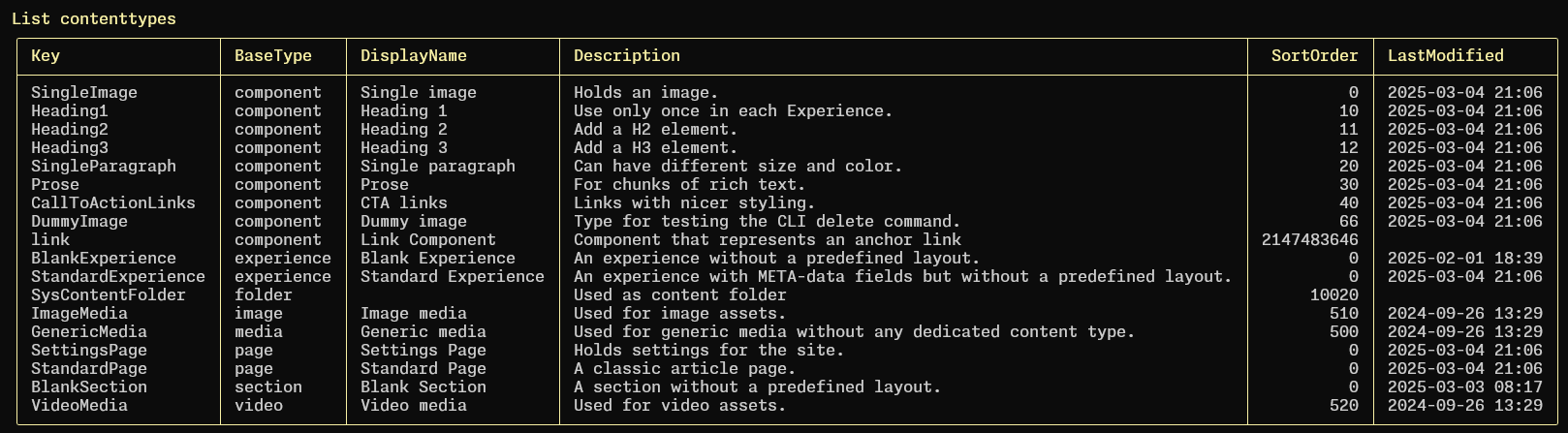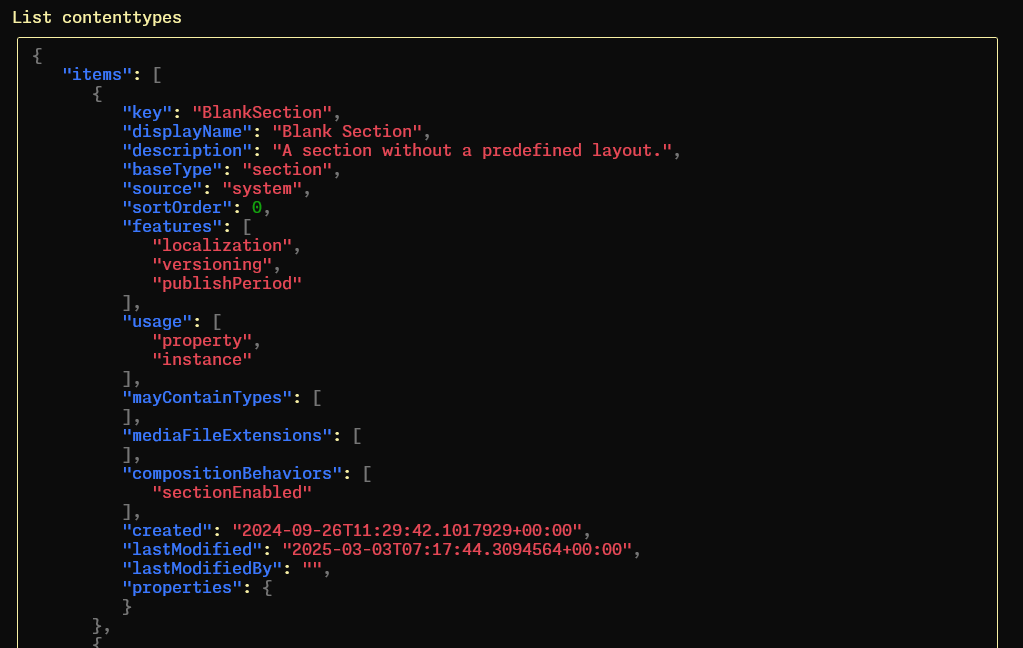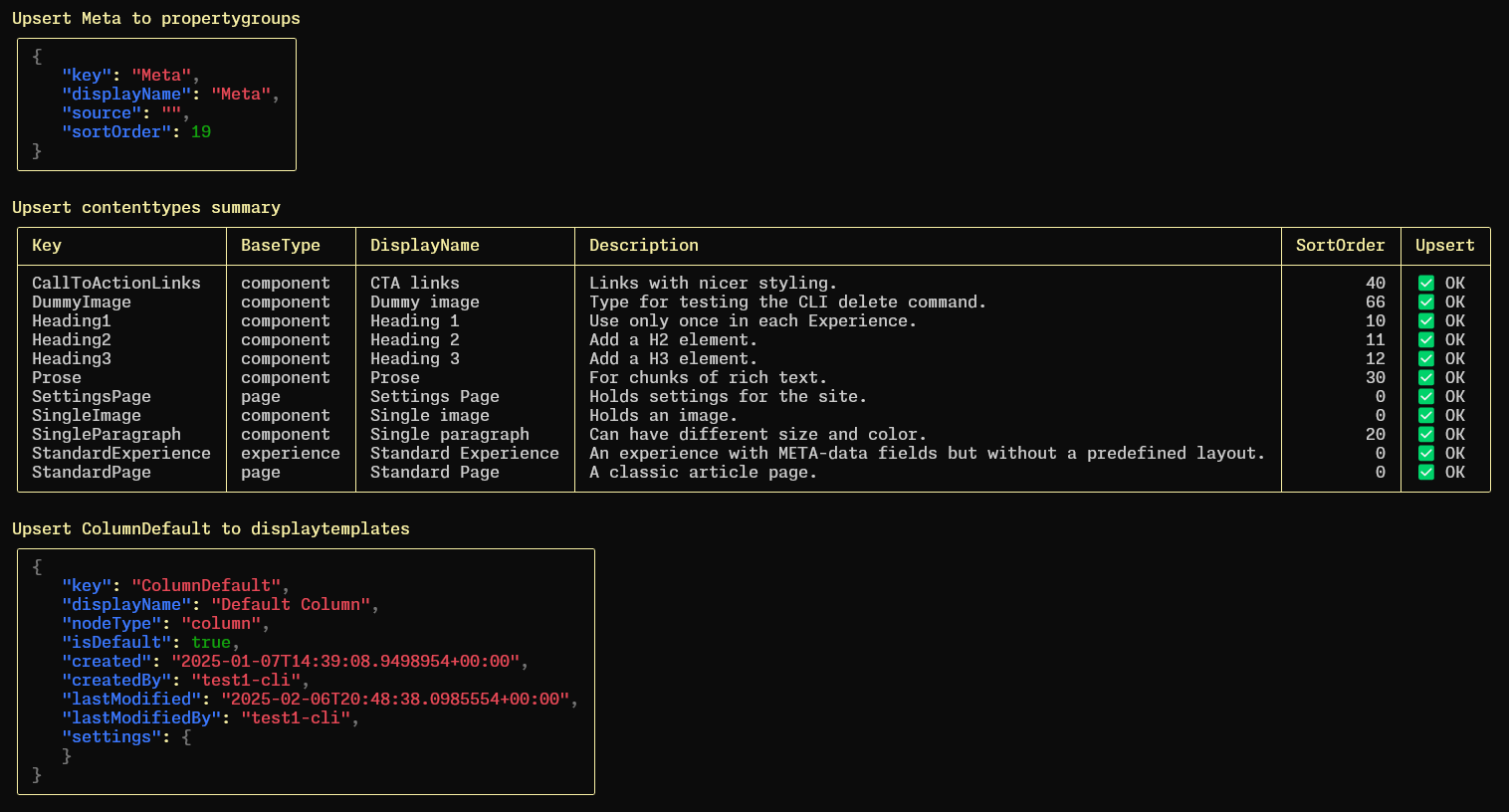A Spectre.Console.Cli app that can be used for exploring a SaaS CMS instance or to help with source code controlling the various definitions.
This is a completely stand-alone tool that only does REST API calls. It doesn't care about how you build your head app and it doesn't know about the Graph service.
It's quite easy to add a new CLI command that does stuff. Some ideas could be to have definition JSON files created off an instance or to generate GraphQL code/fragments to some path.
It has some interfaces you can implement and register if you have the need for other sources than plain JSON files.
The tool will iterate all registered implementations.
Install the dotnet 9.0 SDK for your operating system.
Configure Windows Terminal to work better with Unicode and emojis. I assume that you have VS Code installed.
powershell
code $PROFILE
# Add this line to your profile.ps1 file that opened and save the file
[console]::InputEncoding = [console]::OutputEncoding = [System.Text.UTF8Encoding]::new()
For cmd.exe, use this instruction, also from https://spectreconsole.net/best-practices
- Run intl.cpl.
- Click the Administrative tab
- Click the Change system locale button.
- Check the "Use Unicode UTF-8 for worldwide language support" checkbox.
- Reboot.
Clone, fork or download this repository.
Go into your CMS instance and under Settings, API Client: Add a name and client secret, allow to impersonate can be left unchecked.
Copy appsettings.json or Save as src\CmsRestApiClientCli\appsettings.Development.json and set BaseUrl to your instance URL without a trailing slash. The values that you just added in the CMS Settings goes into the other two properties (ClientId/ClientSecret).
You should never add appsettings.Development.json to a Git repository.
Locally you could also use dotnet user-secrets or command line parameters but I prefer the Git-ignored file. In pipelines I would recommend environment variables for the config or if the pipeline service is good at hiding sensitive variables you could also use command line parameters.
Finally adjust the path for PlainJsonFiles__FolderToProcess to match a path on your machine.
This folder is a sort of Content Type Package and when you run the CLI's upsert all command it will create or replace definitions in the CMS instance.
The included "SiteOne" is a very basic site with a few page and element types with display templates (styles).
Just open SLN in Visual Studio and Build or if you prefer by dotnet CLI:
cd src\CmsRestApiClientCli
dotnet build
For easy test access after building:
cd bin\Debug\net9.0
# Show --help
.\CmsRestApiClientCli -h
# Check your API client config
.\CmsRestApiClientCli list contenttypes
This should show a table of your types:
If you add -j you will get syntax colored JSON output:
The CLI currently supports these commands:
list <contenttypes|propertyformats|propertygroups|displaytemplates>
upsert <all|propertygroups|contenttypes|displaytemplates>
delete <propertygroups|content|contenttypes|displaytemplates> <KEY>
Be careful and look through all files in your FolderToProcess before running any upsert command. These will iterate JSON files in the PlainJsonFiles__FolderToProcess structure, use the name of the file as key and send a PUT request with the JSON file content as the request body.
The upsert all is most likely what you want to run from a pipeline when deploying your head app. The upsert contenttypes and that part of upsert all will show a table as default, add -j to get syntax colored JSON output.
The commands list and delete are probably mostly used for exploring and manually cleaning up your instance.
They are not dependent on the directory set as the PlainJsonFiles__FolderToProcess.