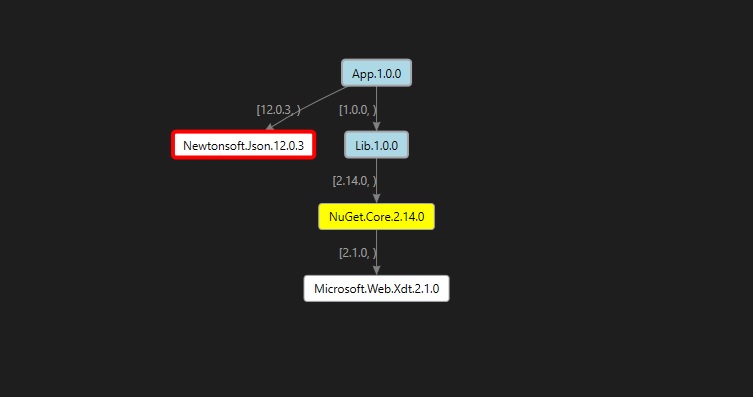This tool helps visualize dependency graph for your project. It can generate .dgml file(s) based on the dependency graph of your project. The DGML file could be visualized as following:
- The light blue node represents project and its version.
- The white node represents package and the resolved version.
- The number on the arrow represents the required version range.
- A red border means that a package is vulnerable.
- A yellow background means that a package is deprecated.
- Do solution restore or restore on a specific project.
- Run this tool (see Synopsis for more details about this tool).
- Open the generated .dgml file(s) in Visual Studio with Graph Document Editor or other Editor which supports the visualization of DGML file. (You may set open with Graph Document Editor as default in Visual Studio so next time you just need to double click the .dgml file.)
Description:
Dependency visualizer app
Usage:
DependencyVisualizer <projectFilePath> [options]
Arguments:
<projectFilePath> Project file path.
Options:
-o, --output <output> Output folder path used to store generated graph file(s). By default, it's the project folder.
--vulnerable Whether to visualize the vulnerable packages in your package graph
--deprecated Whether to visualize the deprecated packages in your package graph
--projects-only When used, generates a projects only graph.
--version Show version information
-?, -h, --help Show help and usage informationGenerate .dgml file(s) in default project folder:
dotnet DependencyVisualizer C:\repos\ProjectA\ProjectA.csproj
Generate .dgml file(s) in a specified project folder:
DependencyVisualizerTool.exe C:\repos\ProjectA\ProjectA.csproj --output C:\repos\DependencyGraphFolder
- The name of the .dgml file will be projectName_TFM.dgml
- For project with multiple target frameworks, there will be multiple .dgml files generated.
File bugs in the DependencyVisualizer repo