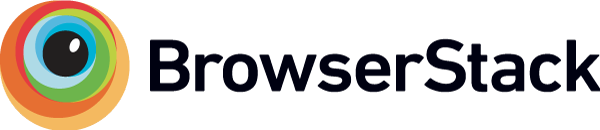This is the base project for wechange. It is mainly a configurable shell for the actual wechange apps, which are pluggable components. Most of the actual code resides in "cosinnus-core". See requirements_staging.txt for a full list of internal apps.
Note: The wechange project is often refered to as "neww" in code and imports and the internal apps and python Objects are named "cosinnus" for historical reasons.
git submodule init
git submodule update
docker-compose up
This will set up a local development environment, getting you ready to work on wechange and all its internal apps.
- Install PostgreSql for your system
- Create new psql database. Name it "wechange" or similar and note its password and user
- You can use the root psql user, but we advise you to use a different one
- Install GDAL for your system (https://docs.djangoproject.com/en/2.1/ref/contrib/gis/install/geolibs/)
- For macOS, use
brew install gdal
- Install python 3.6.6 or higher. Please refer to external guides if you are unsure how to do this for your system!
pip install --upgrade pip- Upgrade pip. Don't skip this step!pip install virtualenv- Install virtualenv
- Install a git client. Please refer to external guides if you are unsure how to do this for your system!
virtualenv <your-path>/wechangeenv- Create your virtualenv oncesource <your-path>/wechangeenv/bin/activate- Activate your wechange virtualenv (do this in every new console when working on wechange)mkdir <your-project-folder>/wechange-source- Create the new wechange project locationcd <your-project-folder>/wechange-source
git clone [email protected]:wechange-eg/cosinnus-devops.git cosinnus-devopscd cosinnus-devops/devops- Get into the devops folder and initiate subfoldersgit submodule initgit submodule update- Since cosinnus-devops is not updated regularly, the submodules are probably pointing to old commits. Make sure to check and pull the current master branch for each submodule.
- Get back to the cosinnus-devops folder
./cosinnus-devops/local_setup.sh- This sets up all of the cosinnus-projects into individual folders and runs "python setup.py develop". This means that the source of the cosinnus dependency is localized in the same directory, and you can edit the files in there as if it were a source directory.
- Check the
setup.loglog output and make sure that each individual call resulted in a successfull install, and did not stop with an error. If there are any errors in any of the calls, you need to resolve them and runlocal_setup.shagain untill all of them complete successfully! - If any errors because of dependency conflicts happen, some older dependencies may have problems, that we haven't ironed out recently. In this case, the easiest way to go is to temporarily comment out all the entries in the
install_requires=[...]array in thesetup.pyfile of the offending cosinnus subdirectory to complete the script. This is okay since all requirements will be properly installed through the requirements file in the next step.
pip install -r ./cosinnus-devops/requirements_local.txt
Notes:
- For wechange, we install the full set of dependencies via requirements.txt files. These are also used during our deployment and there are different files for local, staging and production environments.
- We tee the stdout so you can see errors more clearly.
- Deal with any errors you encounter here! Only move to the next step if you do not get any errors. Warnings are usually ok.
- Especially Pillow and some other dependencies are known to cause trouble on some systems!
- if you see any compile errors, often time the solution is to install the offending dependency using a pip Wheel for your system.
cd cosinnus-devopscp devops/settings_local.py devops/settings.py- Edit
devops/settings.py:- Replace the database settings in
DATABASES['default']:- NAME, USER, PASSWORD: based on how you created your psql database
- (this settings.py file is in .gitignore)
- Replace the database settings in
./manage.py migrate- Creates all the empty database tables./manage.py createsuperuser- Creates your own user account- Enter the credentials for your local user
- The username doesn't matter, you will log in using the email as credential
./manage.py runserver- Runs the server- Navigate to
http://localhost:8000/adminand log in with the email address and password you just created- Navigate to
http://localhost:8000/admin/sites/site/1/and change the default Site to- domain: localhost:8000
- name: Local Site (or anything you wish)
- Navigate to
- Restart the server using "ctrl+c" and
./manage.py runserver
This will compile the client.js JS client, which is used for the Map/Tile View and the v2 User Dashboard and Navbar. After setting up your environment, you need to do this at least once.
- Install npm for your OS (https://nodejs.org/en/download/)
- In a new terminal, cd to your
cosinnus-coresource directory - Run
npm install - Run
npm run dev. You can leave this running to automatically recompile the client on any changes, or just quit the watcher process after compilation is complete.
If you are not planning to work with the map or “search” you can skip this step, otherwise it is required.
- Install and run Elasticsearch 1.3.9 (https://www.elastic.co/downloads/elasticsearch)
- Using docker:
- From
cosinnus-devops/elasticsearch-1.3.9-docker/rundocker-compose up -d
- From
- (Alternative) For macOS without docker:
brew tap elastic/tapbrew install elastic/tap/elasticsearch-full
- Using docker:
- Switch between haystack settings in the settings.py file by changing the comment section:
"""
HAYSTACK_CONNECTIONS = {
'default': {
'ENGINE': 'haystack.backends.simple_backend.SimpleEngine',
},
}
"""
# enable this haystack setting if you have actually set up elastic search on your system
HAYSTACK_CONNECTIONS = {
'default': {
'ENGINE': 'cosinnus.backends.RobustElasticSearchEngine', # replaces 'haystack.backends.elasticsearch_backend.ElasticsearchSearchEngine',
'URL': 'http://127.0.0.1:9200/',
'INDEX_NAME': 'wechange',
},
}
- Make sure elastic search is running, if not: run it.
This is an optional step for your your local environment. If you choose not to do this, your root URL will stay blank, but all other URLs will work fine.
We use Wagtail as CMS, and it will show up automatically as a root URL dashboard. You can skip this step configuring it, but all you will see on your root URL will be a blank page. Navigate to a page like http://localhost:8000/projects/ to see the wechange-page.
- Navigate to
http://localhost:8000/cms-admin/pages/- Delete the page "Welcome to your new Wagtail Site"
- Create new Subpage on the root level
- Tab Inhalt (de): Title: enter "Root"
- Tab Förderung: Kurtitel (slug): enter "root"
- Tab Einstellungen: Portal: choose "Default Portal"
- Below in the drop-up: Click "Publish"
- Hover over the new "Root" page and click "Add new Subpage"
- Choose "Start-Page: Modular"
- Tab Inhalt (de): Title: enter "Dashboard"
- Tab Förderung: Kurtitel (slug): enter "dashboard"
- Below in the drop-up: Click "Publish"
- In the left side menu, go to Settings > Sites
- Click "Add Site"
- Hostname: localhost:8000
- Port: 8000
- Click Choose Origin Site:
- Navigate below Root using ">", choose page "Dashboard"
- Check "Default Site" on
- Click "Save"
- Navigate to
http://localhost:8000/, you should see the blank CMS dashboard.- Its content can be edited in the "Dashboard" Page you just created in http://localhost:8000/cms-admin/pages/.
- Navigate to
http://localhost:8000/groups/ - Click "Create Group" in the left sidebar
- Enter Group Name: "Forum" (must be exact!)
- Click "Save" below
- If you get redirected to the Forum's Group Dashboard and "Forum" appears in the top navigation bar, you're all set!
To use MariaDB instead of Postgres locally, you will need to modify the following migrations files
- cosinnus-core/cosinnus/migrations/0048_auto_20190529_1505.py
- cosinnus-event/cosinnus_event/migrations/0010_auto_20190714_1755.py
In both, replace
django.contrib.postgres.fields.jsonb.JSONField
with
django_mysql.models.JSONField
Cosinnus-devops pulls Cosinnus-core and all cosinnus apps in directly from their Git repositories. See requirements_staging.txt for the repo locations and used branches.
WECHANGE supports sub-portals that share the same database and can display the contents of other portals in the same "pool" in searches and map views. For this, create a new CosinnusPortal in the django admin, enter its portal name, site-id and settings in config_subportal.py.
Run the new portal using ./manage.py --cosinnus-portal <portalname>.
For multiple subportals, duplicate the wsgi_subportal.py and config_subportal.py.
wechange uses the Browserstack Testing Suite for Browser Testing.